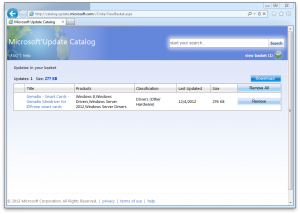
[This is really one of those "notes to myself that might benefit someone else someday", so please forgive the relative lack of formatting. If you have trouble following this, just leave a comment, and I'll happily expand the post for you and other readers.]
I wanted to set up a Windows server to accept login via my employer-issued smart card, but, as you might expect, the server has no smart card reader attached to it.
With no smart card reader, there’s no good way to get Windows to notice the missing device driver and grab it from Windows Update.
Happily, if Windows Update knows about a device driver, you can manually search it out and install it. Just go to Microsoft Update Catalog on the machine that needs the device driver and type the name of your device into the search box. (In my case, “Gemalto smart card” was what I was looking for.)
You’ll be presented with a list of drivers that Windows Update expects to work with your machine. Click “Add” by one of your favorites and then click “view basket” in the upper right corner.
Next, choose the download button, and select a folder to put the downloaded files into.
Uncompress the downloaded .cab file into a temporary folder.
Finally, fire up Device Manager, right-click your computer’s name at the top of the devices tree-view, Add Legacy Hardware…, Install manually, Show All Devices. (This should feel really familiar from the Windows 9x days, but probably something you haven’t had to do in around 10 years.)
Have disk…, Browse, choose the place to which you extracted the .cab file two paragraphs ago, choose the device that you’re trying to configure.
Voila! You should have successfully installed the driver that you’re trying to configure. In my case, this meant that the very next time I connected to the server over Remote Desktop, I could successfully authenticate with my smart card. Yippee!